Knowledgebase
How to Set Up a cPanel Email Account for Android Print this Article
Set up your mobile device - Android
This guide was created using Android version 10.0.0 on a Google Pixel™ 3.
-
Swipe up from the bottom of your device and tap the Settings icon.
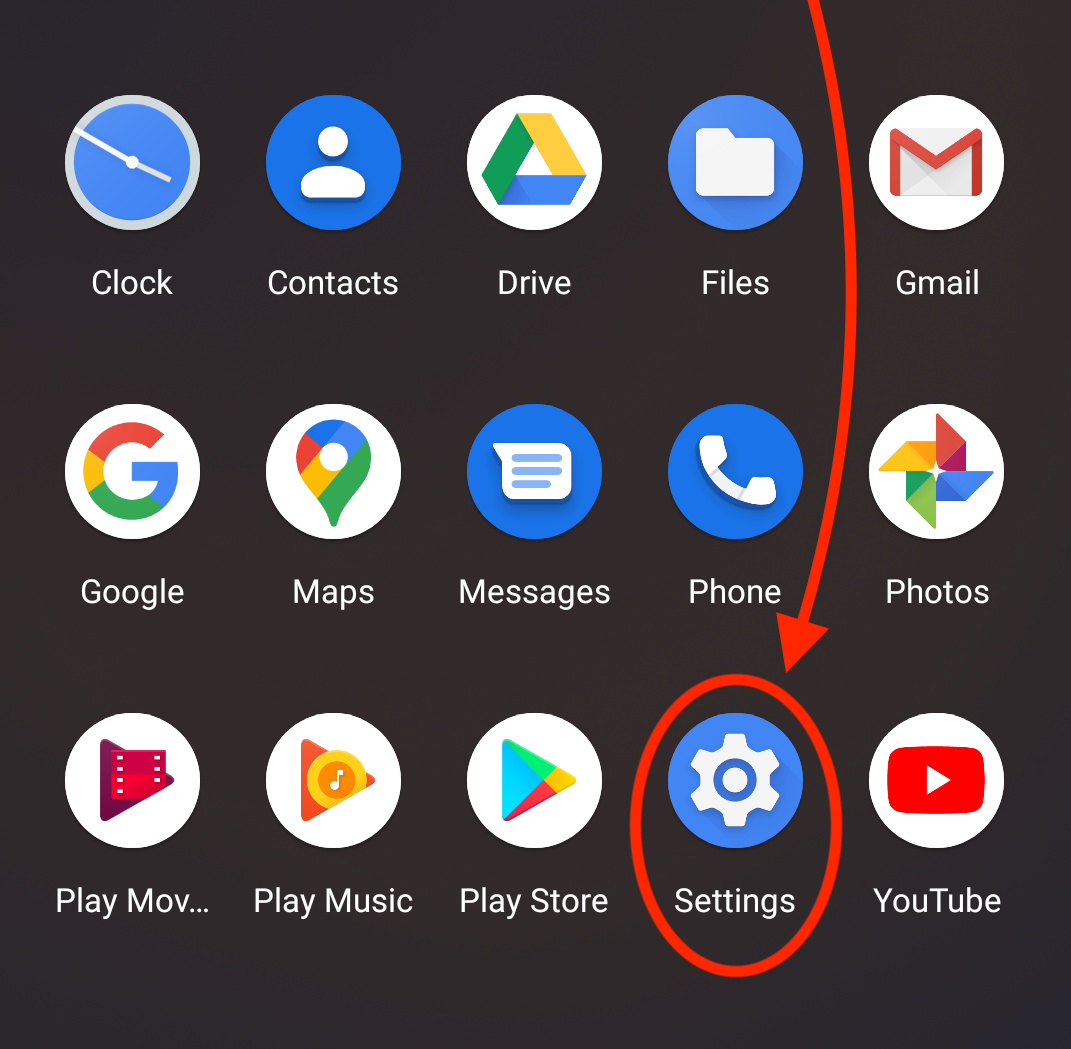
-
In the Settings menu, tap on Accounts. The Accounts interface will appear.
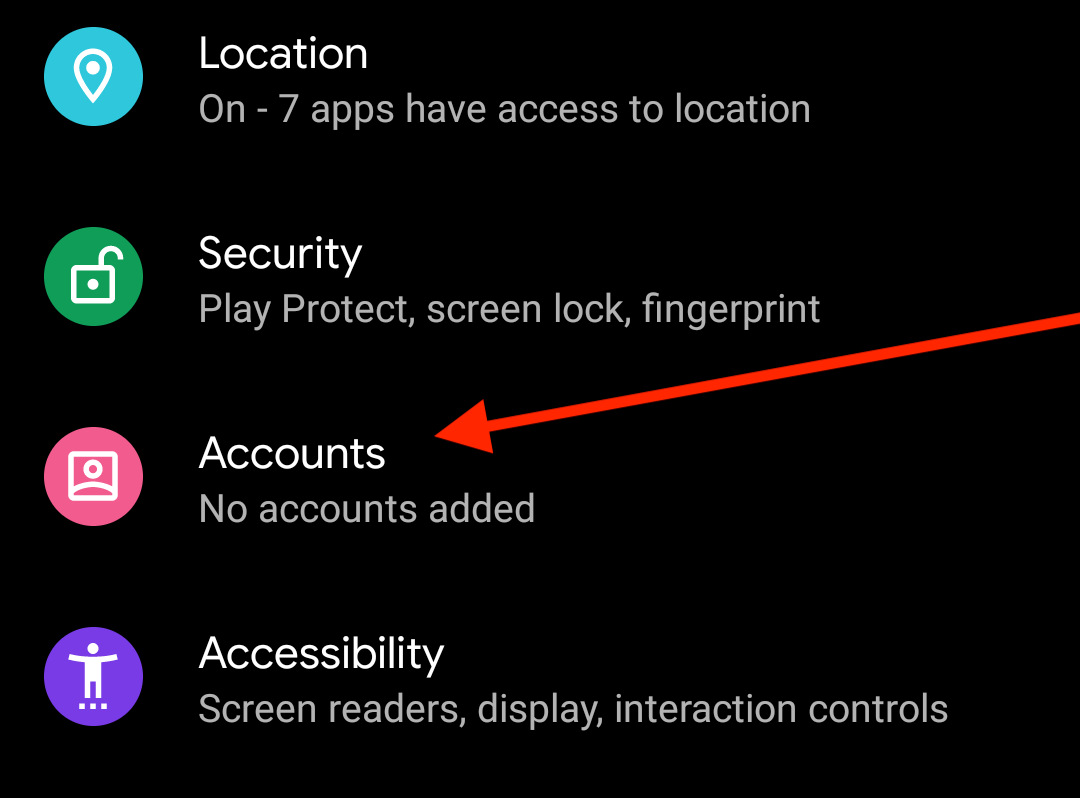
-
Tap on Add Account. The Add an account interface will appear.
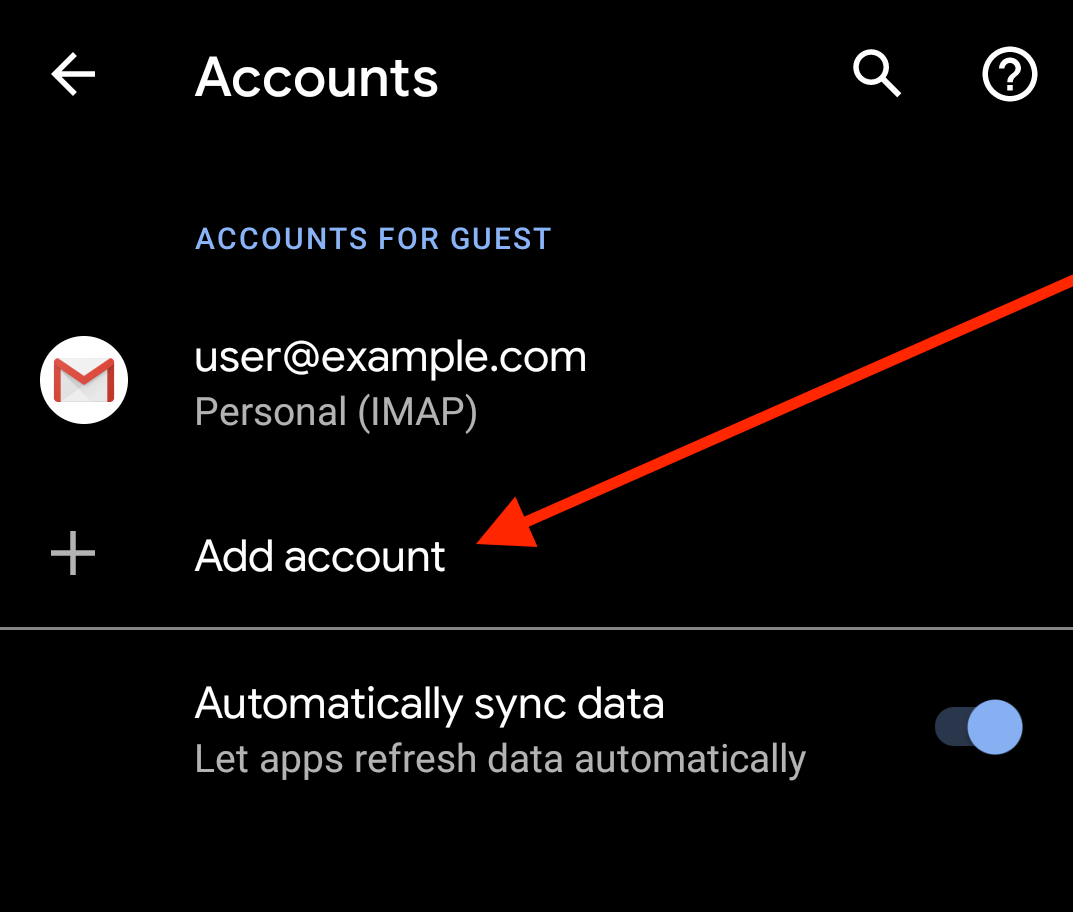
-
In the Add an account interface, tap Personal (IMAP).
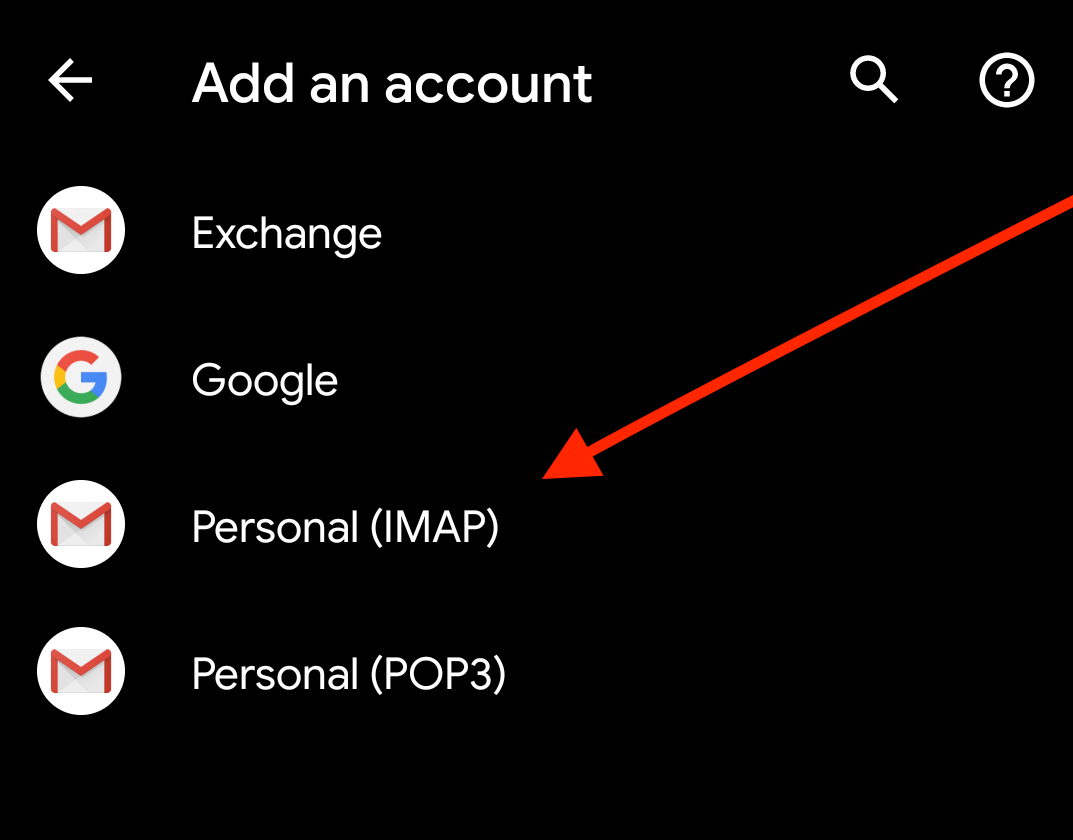
-
In the Enter your email text box, enter your full email address. Tap Next.
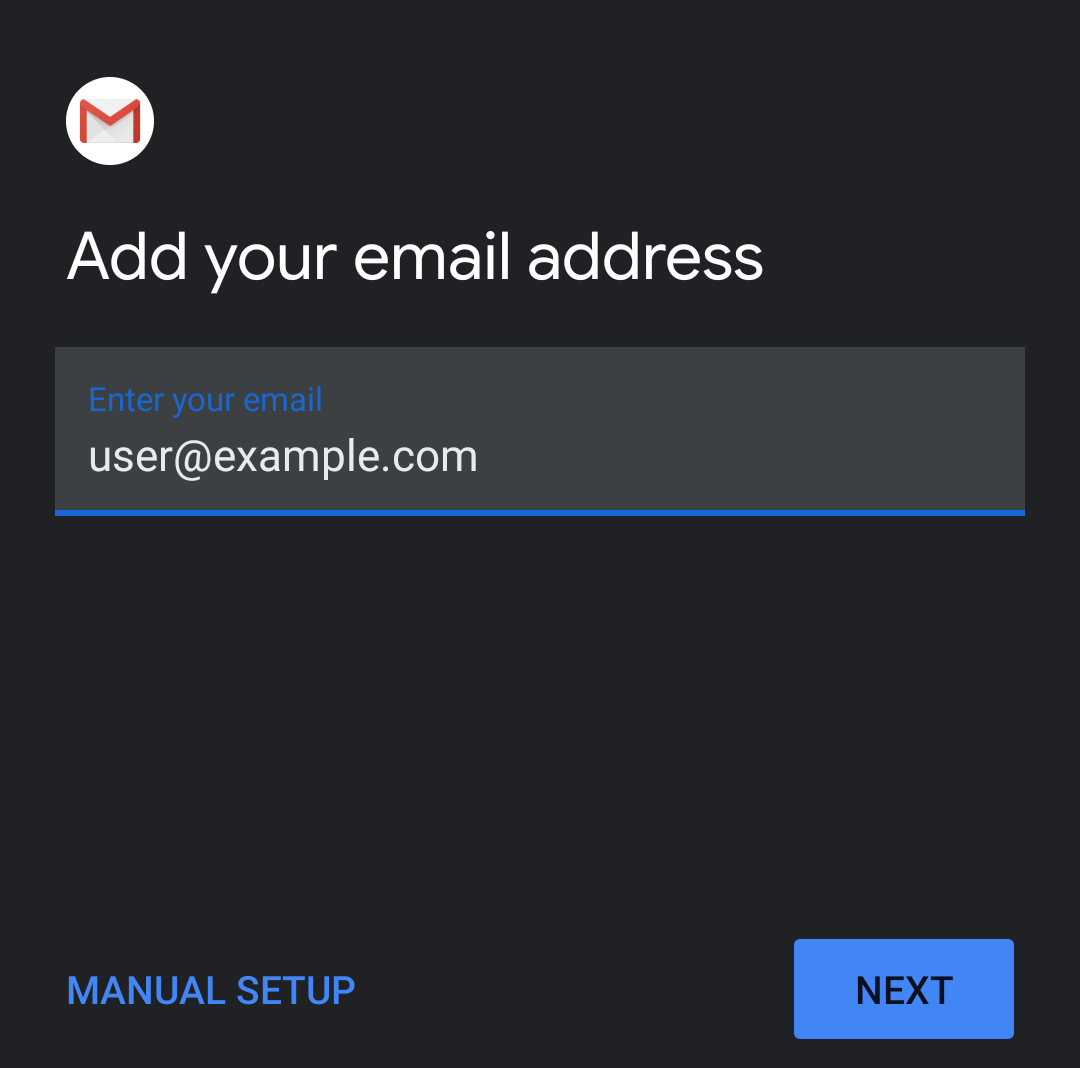
-
Enter your password in the Password textbox. Tap Next. This will open the Incoming server settings Interface.
Note:Tap the show password icon (
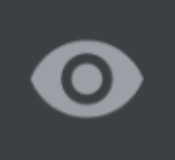 ) to ensure that the password is correct.
) to ensure that the password is correct.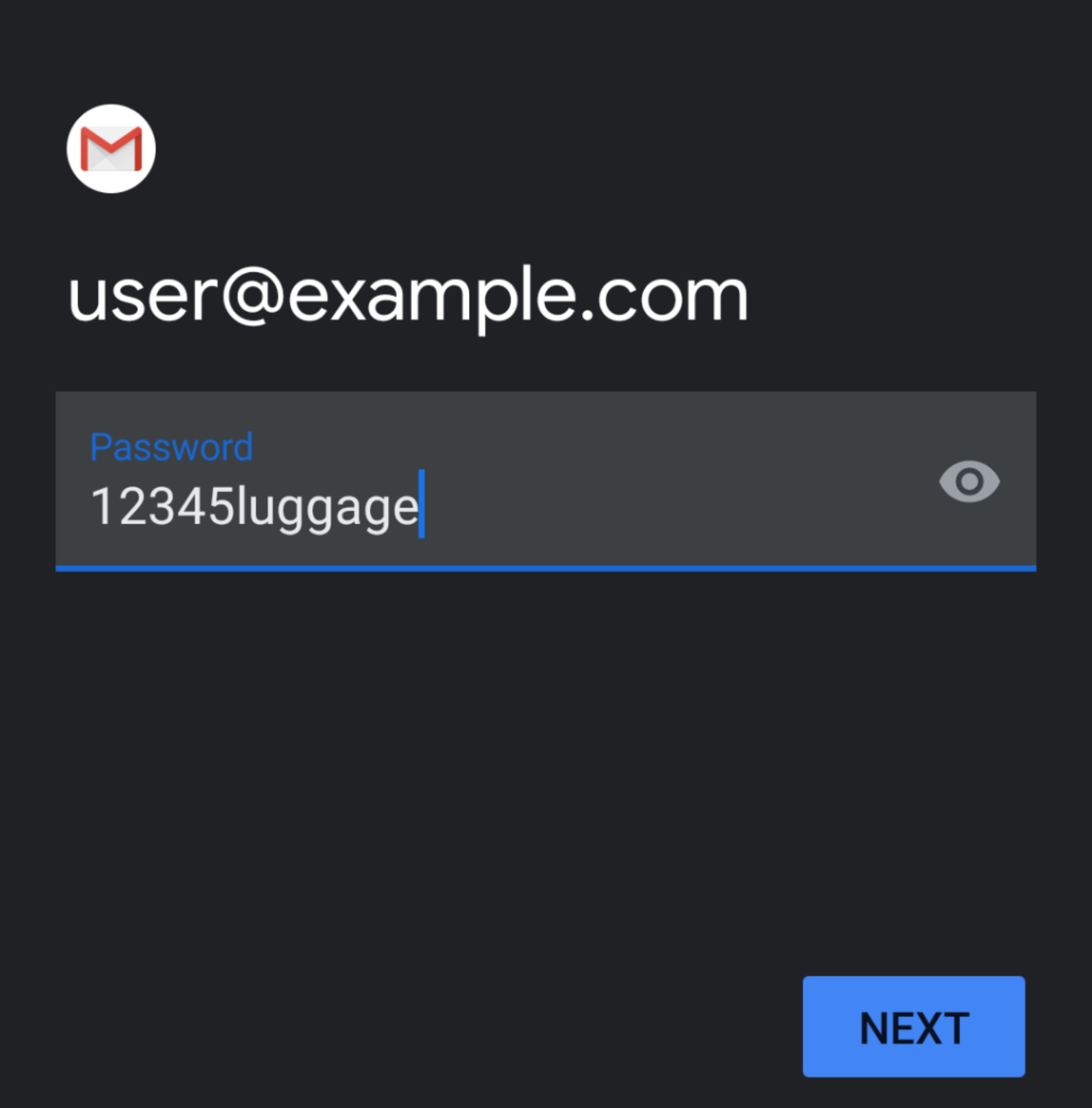
-
Your Username and Password will be automatically filled with your previously entered information.
- In the Server textbox, enter the host name information.
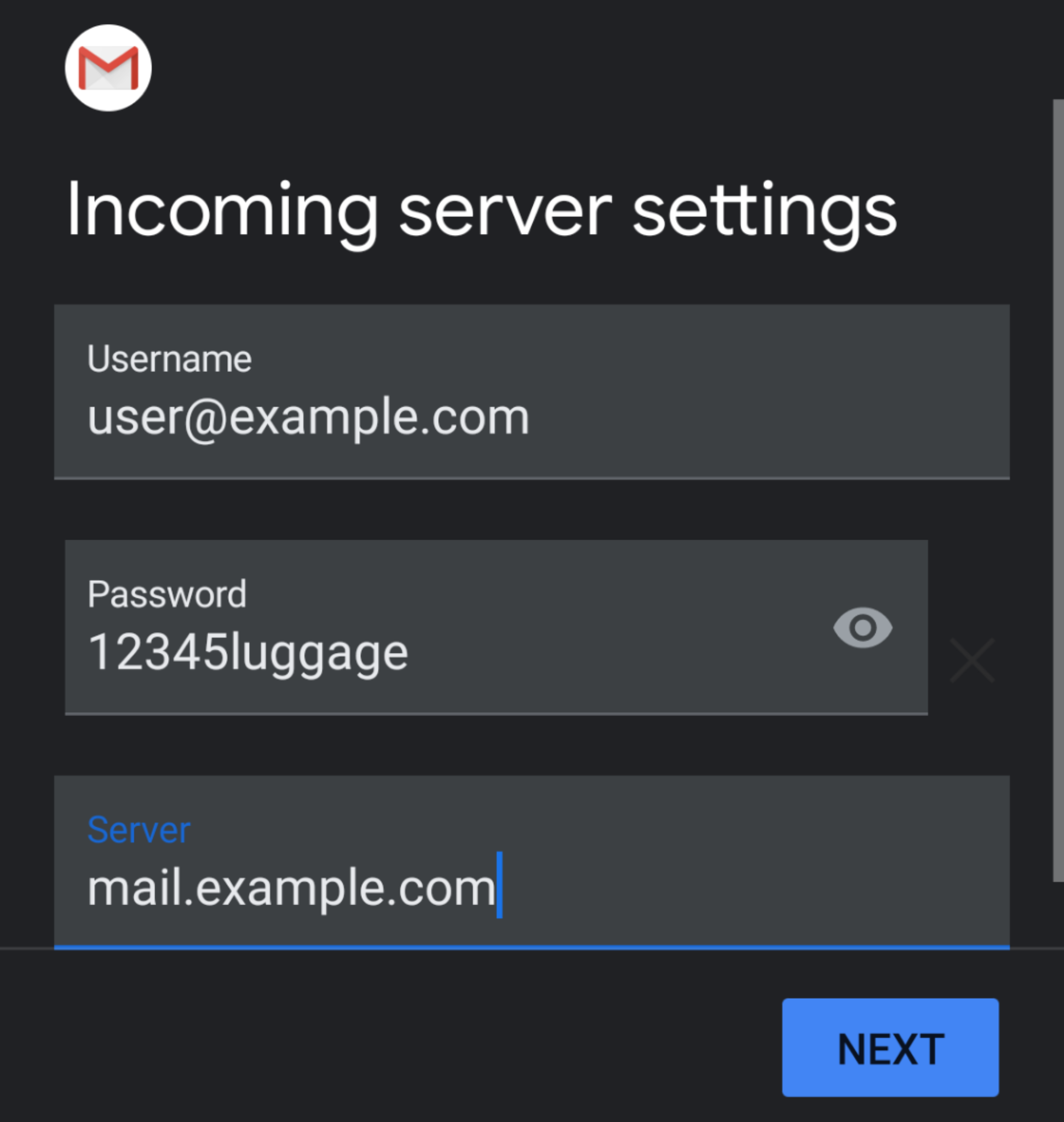
- Tap Next. The Outgoing server settings interface will appear.
- In the Server textbox, enter the host name information.
-
Your Username and Password will be automatically filled in with your previously entered information.
- In the Server textbox, enter the host name information.
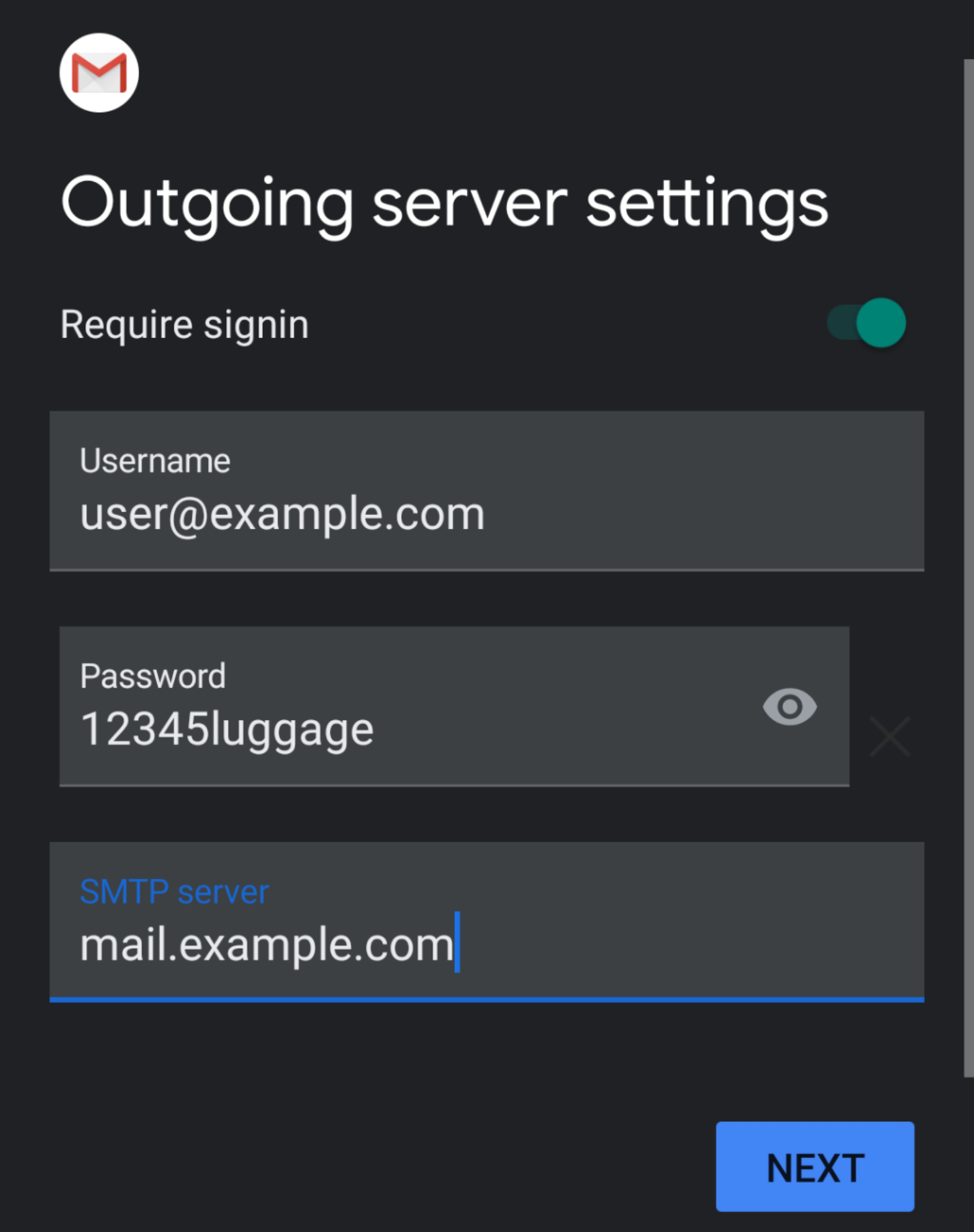
- Tap Next. The Account options interface will appear.
- In the Server textbox, enter the host name information.
-
Enter the following information in the Account options interface. you may set your sync frequency and email notifications.
- Select how often your email syncs to the server from from the Sync frequency menu options.
- To get notifications when email arrives, check the Notify me when email arrives checkbox.
- To automatically sync email for this account, check the Sync email for this account checkbox.
- To automatically download attachments when connected to Wi-Fi, check the Automatically download attachments when connected to Wi-Fi checkbox.
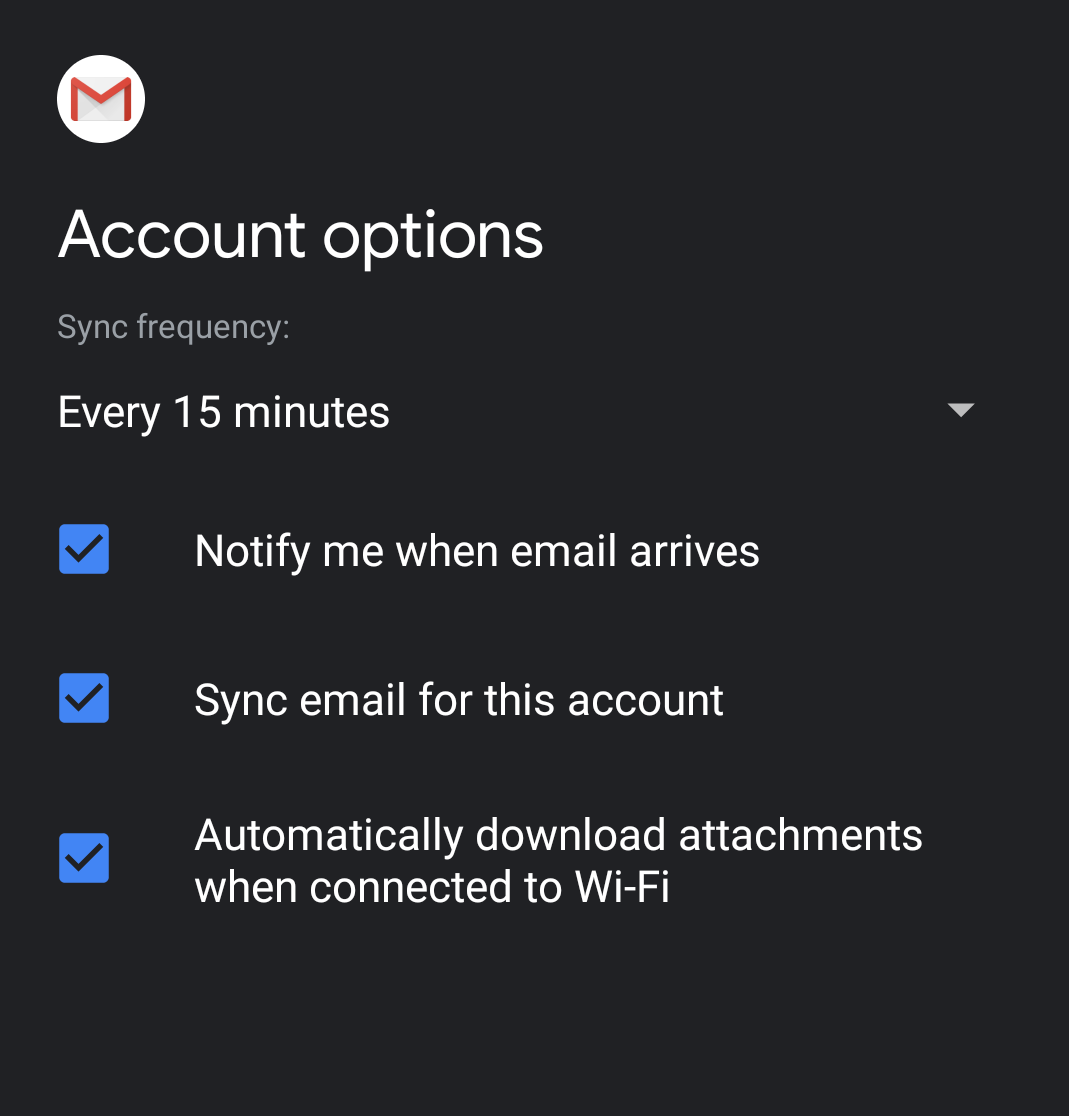
- Tap Next. The confirmation page will appear.
-
Tap Next. Your email client is now ready.
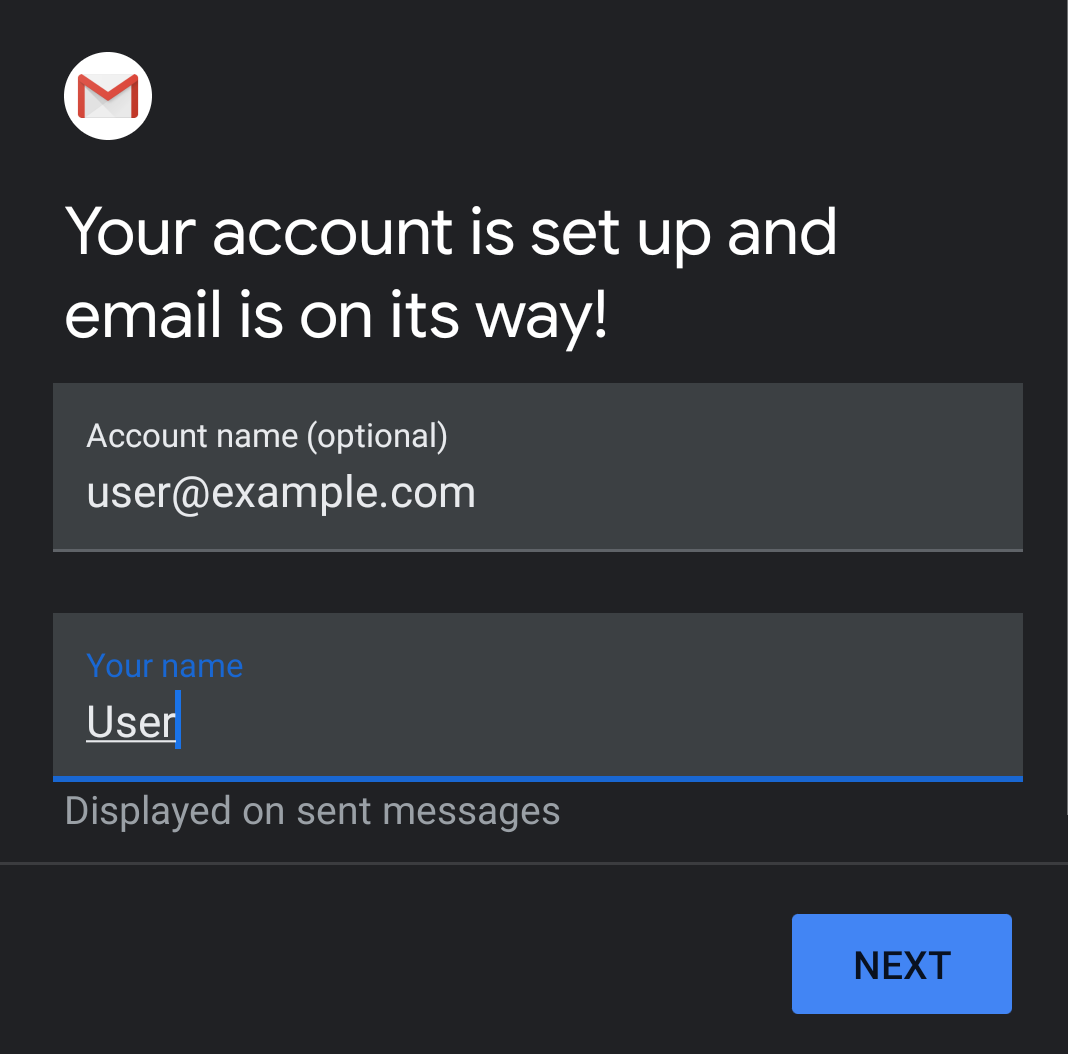
Was this answer helpful?
Related Articles
Unfortunately you wont be able to create any account with Unlimited Space or bandwidth. You are...
Yes! To setup your private nameserver(s) please just send a ticket to support part of 7host24.com...
7host24 provides account migration service within the first 30 days of signing up for really...
7host24.com will restore cPanel backups for clients. This makes migrating data from another...
You can upload maximum 9.99 GB file through the cPanel file manager. Larger files must be...

